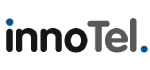- Login to your Hosting Control Panel (https://www.yourdomain.com:2083/).
- Click on the Forwarders icon under the Mail section. There are two types for email forwards you can configure;
- Forward one email address to another (i.e. user@yourdomain.com to user@anotherdomain.com), or
- Forward all email for a Domain (i.e. all email to the @yourdomain.com domain forwarded to user@anotherdomain.com)
To forward one email address (1), cick on the Add Forwarder button.
- Under Address, enter the username part of the email address you would like to forward, in the Address to Forward field (i.e. the user in user@yourdomain.com).
- Under Destination, enter the email address you would like to forward email to, in the Forward to email address field (i.e. user@anotherdomain.com).
- Click on the Add Forwarder button to complete.
To forward all email for a domain to another email address (2), click on the Add Domain Forwarder button.
- Enter the email address you would like to forward all of this domains email to (i.e. user@anotherdomain.com) in the field next to to->.
- Click on the Add Domain Forwarder button to complete.
Note: Forwarding all email for a domain literally forwards any email. This includes emails that are destined for email addresses which may not have previously been configured. This is typically called a catch-all forward and can result in an amount of unwanted email SPAM being forwarded through people who attempt to guess email addresses configured for a domain.