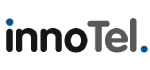To protect our customers email and to ensure that our email servers are not misused, Web3k requires customers to use SMTP authentication when sending email through our web hosting servers.
The enable SMTP Authentication for Outlook 2010, please follow these steps:
- Open Microsoft 2010
- Click on File
- Click on Info
- Click on Account Settings
- Click the drop down button titled Account Settings
- Click on your email account
- Click on the change button
- Click on More Settings
- Select the outgoing server tab
- Select my outgoing server requires authentication
- Select log on using
- Enter your username and password for your email account
- Select remember password
- Click ok
- Click next
- Click finish
Outlook 2010 is now configured for SMTP Authentication.
- 0 Users Found This Useful
Related Articles
Powered by WHMCompleteSolution