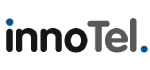To protect our customers email and to ensure that our email servers are not misused, Web3k requires customers to use SMTP authentication when sending email through our web hosting servers.
The enable SMTP Authentication for Outlook Express, please follow these steps:
- Open Outlook Express
- From the top menu in Outlook Express, click on "Tools," Select "Accounts..."
- Select the account which you want to configure and click "Properties"
- Go to the "Servers" tab, check "My server requires authentication"
- Click on the "Settings" button
- In the "Outgoing Mail Server" dialogue box, click "Log on using" radio button
- Enter your full email address in the "Account name" field
- Enter your email account password in the "Password" field
- Click "OK" on all dialogue boxes
Outlook Express is now configured for SMTP Authentication.